Choosing the Right RAID Configuration for Your NAS
One of the most critical decisions when setting up a Network Attached Storage (NAS) system is selecting the appropriate RAID configuration. Your choice will directly impact data protection, performance, and storage efficiency. This guide will help you understand the different RAID options and make the best decision for your specific needs.
What is RAID?
RAID (Redundant Array of Independent Disks) is a storage technology that combines multiple physical disk drives into one or more logical units for data redundancy, performance improvement, or both. Originally developed to improve reliability over single-disk systems, modern RAID configurations serve various purposes from maximizing storage capacity to ensuring mission-critical data protection.
Common RAID Levels Explained
RAID 0 (Striping)
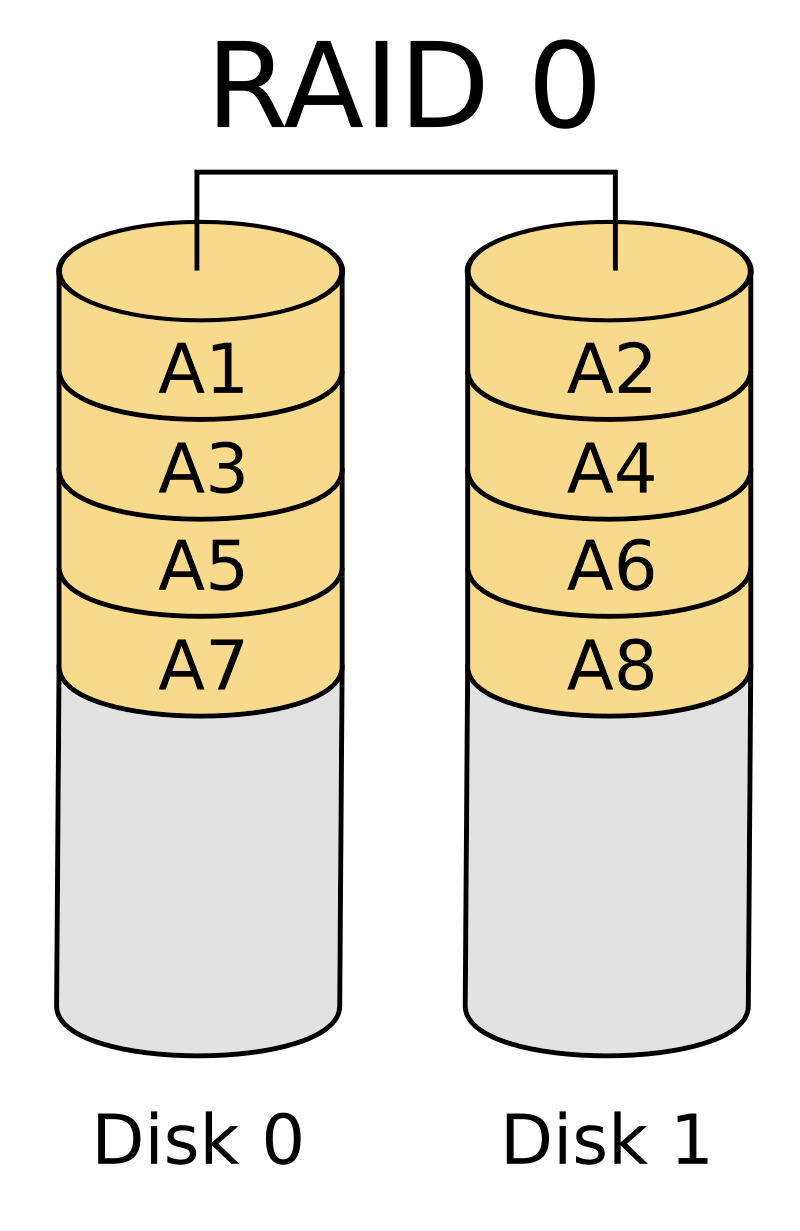
RAID 0 splits data evenly across two or more disks with no redundancy or parity information.
| Pros | Cons |
|---|---|
| ✅ Highest performance (read/write) | ❌ No data protection (if one drive fails, all data is lost) |
| ✅ 100% usable storage capacity | ❌ Highest risk configuration |
| ✅ Simple implementation | ❌ Not recommended for important data |
Ideal for: Temporary data, scratch disks, performance-critical applications where data can be easily restored from elsewhere.
Minimum drives required: 2
Storage efficiency: 100% (2TB drives × 4 = 8TB usable)
RAID 1 (Mirroring)
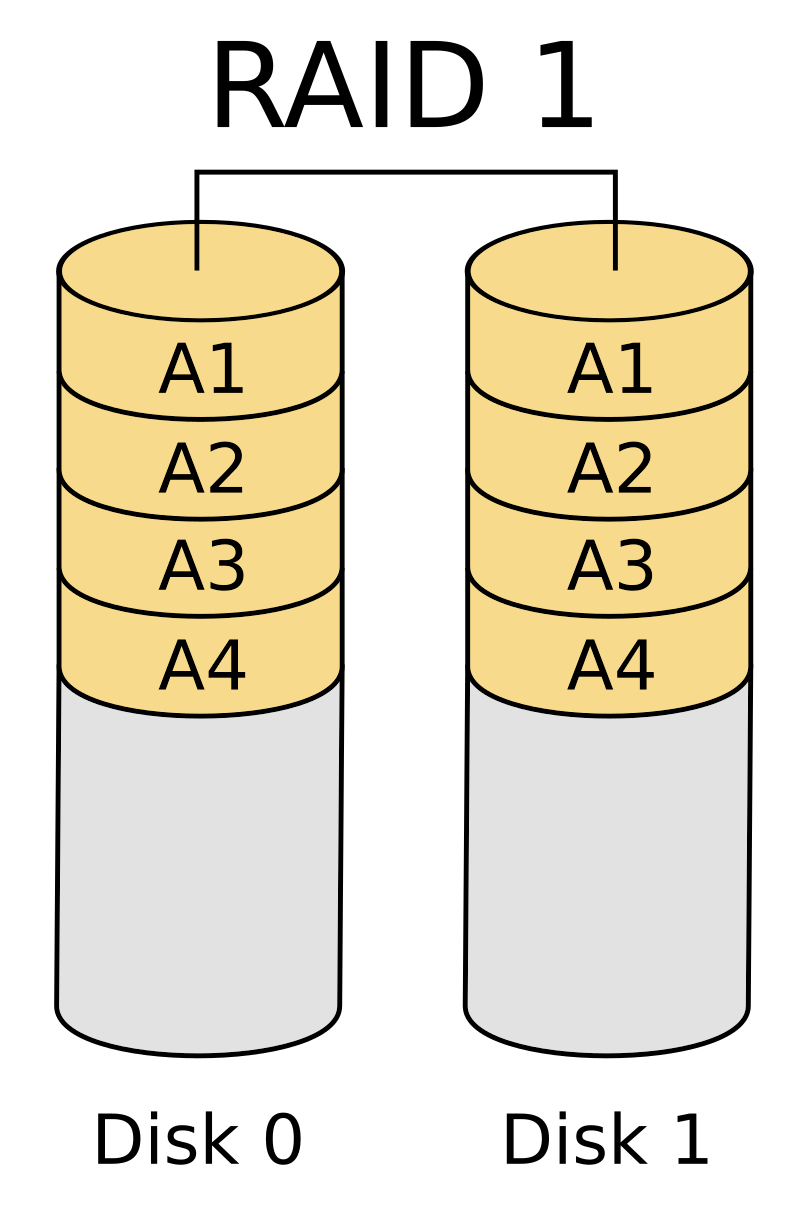
RAID 1 exactly duplicates data across two or more disks.
| Pros | Cons |
|---|---|
| ✅ Excellent data protection | ❌ Only 50% usable storage capacity |
| ✅ Fast read performance | ❌ Write speeds limited to single drive speed |
| ✅ Simple recovery process | ❌ Inefficient for large storage needs |
Ideal for: Critical operating system files, small but critical databases, or any data where protection is more important than capacity.
Minimum drives required: 2
Storage efficiency: 50% (2TB drives × 4 = 4TB usable)
RAID 5 (Striping with Parity)
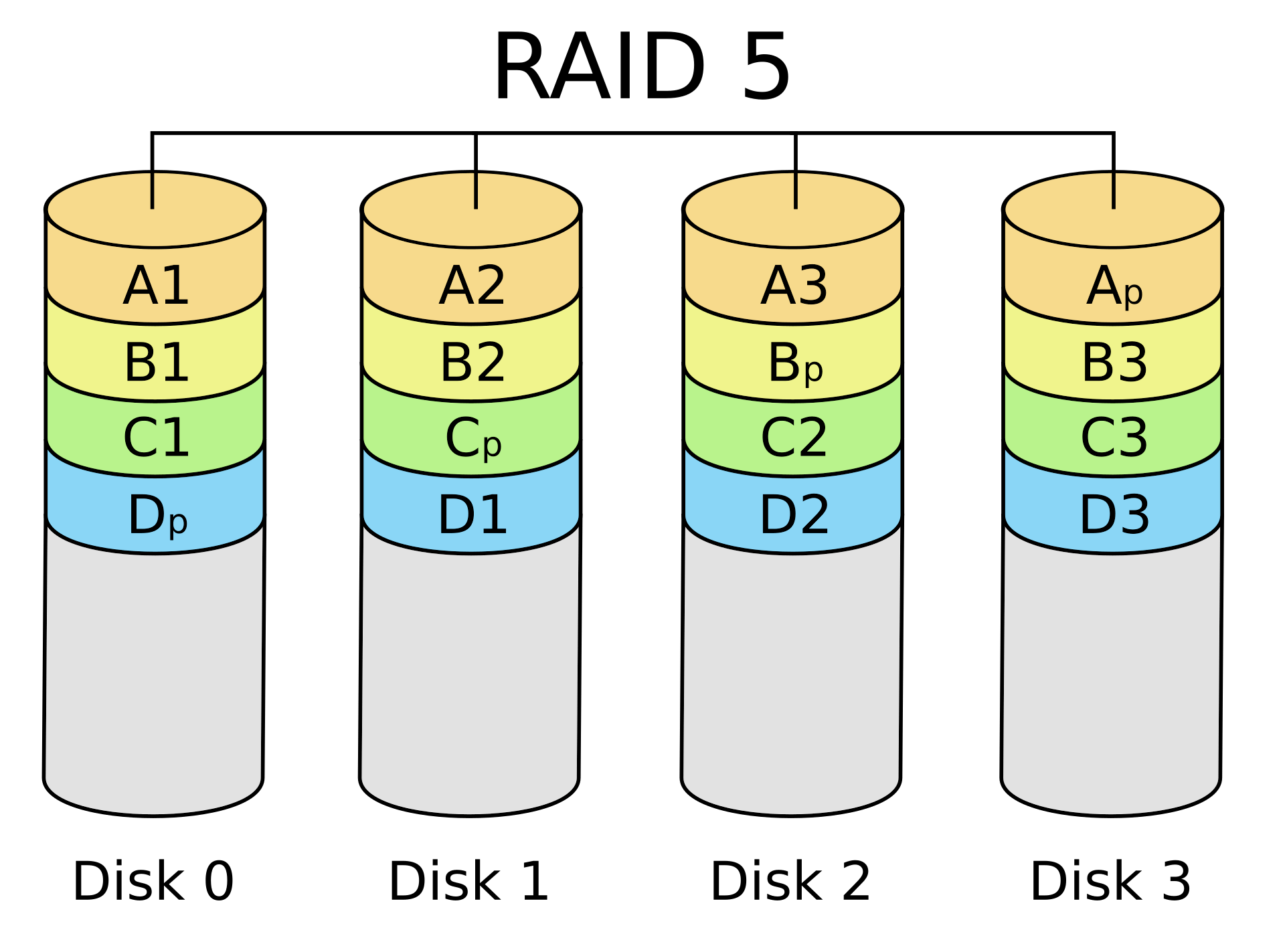
RAID 5 distributes data and parity information across all drives.
| Pros | Cons |
|---|---|
| ✅ Good balance of performance and protection | ❌ Can tolerate only one drive failure |
| ✅ Good storage efficiency | ❌ Slow rebuild times |
| ✅ Improved read performance | ❌ Write penalty due to parity calculations |
| ✅ Can survive single drive failure | ❌ Vulnerable during rebuilds |
Ideal for: General-purpose NAS usage, media storage, business applications with moderate redundancy needs.
Minimum drives required: 3
Storage efficiency: (n-1)/n (2TB drives × 4 = 6TB usable)
RAID 6 (Striping with Double Parity)

RAID 6 extends RAID 5 by adding a second parity block, allowing survival of two simultaneous drive failures.
| Pros | Cons |
|---|---|
| ✅ Enhanced data protection | ❌ More storage overhead than RAID 5 |
| ✅ Can tolerate two drive failures | ❌ Slower writes due to double parity |
| ✅ More rebuild security than RAID 5 | ❌ Complex parity calculations |
| ✅ Good for larger arrays | ❌ Requires more computing power |
Ideal for: Critical data storage, large capacity arrays where rebuild times are lengthy, and environments where high availability is essential.
Minimum drives required: 4
Storage efficiency: (n-2)/n (2TB drives × 6 = 8TB usable)
RAID 10 (Mirror + Stripe)
RAID 10 (or 1+0) combines mirroring and striping by first creating mirrored sets, then striping across those sets.
| Pros | Cons |
|---|---|
| ✅ Excellent performance for both reads and writes | ❌ Only 50% usable storage capacity |
| ✅ Very good data protection | ❌ Requires minimum of 4 drives |
| ✅ Fast rebuild times | ❌ Higher cost per usable TB |
| ✅ Can survive multiple drive failures (if in different mirror sets) | ❌ Less flexible scaling |
Ideal for: Database servers, virtualization hosts, critical applications requiring both performance and reliability.
Minimum drives required: 4
Storage efficiency: 50% (2TB drives × 4 = 4TB usable)
Specialized RAID Configurations
RAID-Z (ZFS File System)
RAID-Z is a specialized implementation in ZFS file systems, offering data protection similar to RAID 5 but without the “write hole” vulnerability (a condition where power loss during writing can cause data inconsistency in traditional RAID).
| Version | Protection Level | Minimum Drives | Usable Capacity |
|---|---|---|---|
| RAID-Z1 | Single parity (like RAID 5) | 3 | (n-1)/n |
| RAID-Z2 | Double parity (like RAID 6) | 4 | (n-2)/n |
| RAID-Z3 | Triple parity | 5 | (n-3)/n |
Best for: ZFS-based NAS systems, especially with larger drives where data integrity is critical.
SHR (Synology Hybrid RAID)
SHR is Synology’s proprietary RAID implementation allowing drives of different sizes to be used efficiently.
| Pros | Cons |
|---|---|
| ✅ Flexible drive sizes | ❌ Synology-specific (vendor lock-in) |
| ✅ Efficient capacity utilization | ❌ Not as universally compatible |
| ✅ Easy expansion | ❌ Potential performance trade-offs |
Best for: Synology NAS users who prioritize flexibility and future expansion.
Choosing the Right RAID Level: Decision Factors
Data Protection vs. Storage Efficiency
Your RAID choice represents a balance between:
- Maximum protection (RAID 1, RAID 10, RAID-Z3)
- Maximum capacity (RAID 0)
- Balanced approach (RAID 5, RAID 6, RAID-Z1, RAID-Z2)
Ask yourself: “If I lost this data, what would it cost me?” The more valuable your data, the more you should prioritize protection over raw capacity.
Consider Your Use Case
| Use Case | Recommended RAID Levels | Reason |
|---|---|---|
| Home media storage | RAID 5, SHR | Good balance of capacity and protection for irreplaceable photos and videos |
| Small business file server | RAID 6, RAID 10 | Higher reliability for business-critical documents |
| Database server | RAID 10 | Performance and redundancy for transaction-heavy workloads |
| Archival storage | RAID 6, RAID-Z2 | Protection against multiple drive failures for long-term storage |
| Video editing workspace | RAID 0 or RAID 10 | Maximum performance for I/O intensive applications |
| Virtualization host | RAID 10 | Balanced read/write performance for random I/O patterns |
Drive Count and Scalability
The number of drives in your NAS will limit your RAID options:
- 2 drives: Limited to RAID 0 or RAID 1
- 3 drives: Can implement RAID 5 or RAID-Z1
- 4+ drives: Opens possibilities for RAID 6, RAID 10, RAID-Z2
Consider future expansion needs when choosing your initial configuration, as changing RAID levels often requires complete data migration.

NAS-Optimized Hard Drives
www.amazon.comPurpose-built drives designed for 24/7 operation in RAID arrays with enhanced reliability and vibration tolerance.
Performance Considerations
Read vs. Write Performance
Different RAID levels have varying impact on read and write operations:
| RAID Level | Read Performance | Write Performance |
|---|---|---|
| RAID 0 | Excellent (data spread across all drives) | Excellent (no parity overhead) |
| RAID 1 | Very good (can read from either mirror) | Moderate (must write to all mirrors) |
| RAID 5 | Good (parallel reads from all drives) | Fair (parity calculation overhead) |
| RAID 6 | Good (parallel reads from all drives) | Poor to fair (double parity overhead) |
| RAID 10 | Excellent (benefits from both mirroring and striping) | Very good (only mirroring overhead) |
Rebuild Time Considerations
When a drive fails, the time to rebuild the array becomes critical:
- RAID 1: Fast rebuilds (simple copying)
- RAID 5/6: Lengthy rebuilds with large drives (can take days with 12TB+ drives)
- RAID 10: Faster rebuilds than RAID 5/6 (only rebuilding the affected mirror)
Longer rebuild times create vulnerability windows where additional drive failures could cause catastrophic data loss.
Common RAID Misconceptions
”RAID is a Backup”
RAID is NOT a backup solution. It protects against drive failure but not against:
- Accidental file deletion
- Ransomware or malware
- Fire, flood, or theft
- Software corruption
- Controller failure
Always maintain proper backups separate from your RAID array.
”More Drives = More Reliable”
While more drives provide more redundancy in configurations like RAID 6, they also increase the statistical chance of drive failures. Large arrays benefit from higher-redundancy RAID levels.

UPS Battery Backups
www.amazon.comProtect your NAS from power surges and outages to prevent data corruption during unexpected shutdowns.
Special Considerations for Large Arrays
The URE Problem with RAID 5
With large modern drives, Unrecoverable Read Errors (UREs) become statistically significant during RAID 5 rebuilds. A single URE during rebuild can cause complete array failure.
| Drive Size | RAID 5 Rebuild Risk |
|---|---|
| Under 2TB | Acceptable risk |
| 4TB-8TB | Moderate risk |
| 10TB+ | High risk (RAID 6 recommended) |
Drive Matching Considerations
For optimal reliability and performance:
- Use identical drives when possible (same model, size, and ideally from different batches)
- Avoid mixing drive technologies (SMR and CMR drives)
- Consider enterprise-grade drives for critical data
Making Your Final Decision
-
Assess your priorities:
- Maximum capacity (RAID 0)
- Maximum protection (RAID 10, RAID 6)
- Balanced approach (RAID 5, RAID-Z1)
-
Consider your budget:
- RAID 10 requires twice as many drives for the same usable space
- RAID 5 offers more usable space but less protection
-
Evaluate your technical comfort level:
- Proprietary solutions like SHR are easier to manage
- Standard RAID levels offer more portability
-
Plan for the future:
- Will you need to expand?
- How easy will migration be if your needs change?
Recommended Configurations by Use Case
Home Media Server
- 4-bay NAS: RAID 5 or SHR-1
- 6+ bay NAS: RAID 6 or SHR-2
- Prioritize: Storage efficiency with basic protection
Photography/Video Professional
- 4+ bay NAS: RAID 10 for working files, RAID 6 for archives
- Prioritize: Performance for active projects, protection for completed work

4-Bay NAS Enclosures
www.amazon.comExpand your storage on your home or business network with a standard NAS enclosure designed for up to four drives.
Small Business
- 6+ bay NAS: RAID 6 or RAID 10
- Prioritize: Reliability and minimal downtime

6-Bay NAS Enclosures
www.amazon.comIdeal for small businesses or power users, these enclosures offer more storage options and redundancy for critical data.
Home Lab/Enthusiast
- Consider: RAID-Z2 on ZFS for advanced data integrity features
- Prioritize: Learning, flexibility, and advanced features

8-Bay NAS Enclosures
www.amazon.comFor larger storage needs, 8-bay enclosures provide ample space for multiple RAID configurations and future expansion.
Remember that while RAID provides protection against drive failures, it’s just one component of a comprehensive data protection strategy. Always maintain separate backups of your most critical data, ideally following the 3-2-1 backup rule: three copies, on two different media types, with one copy off-site.